SIMPLESTREAM for iOS Tutorial
Follow the Tutorial Below if you need help setting up the SimpleStream app. If you need any help, email info@xalting.com and our team will respond super-fast.
*Stay tuned, we are making an in-depth video on how to use the app—it’s coming soon!
Step 1: Launch the app
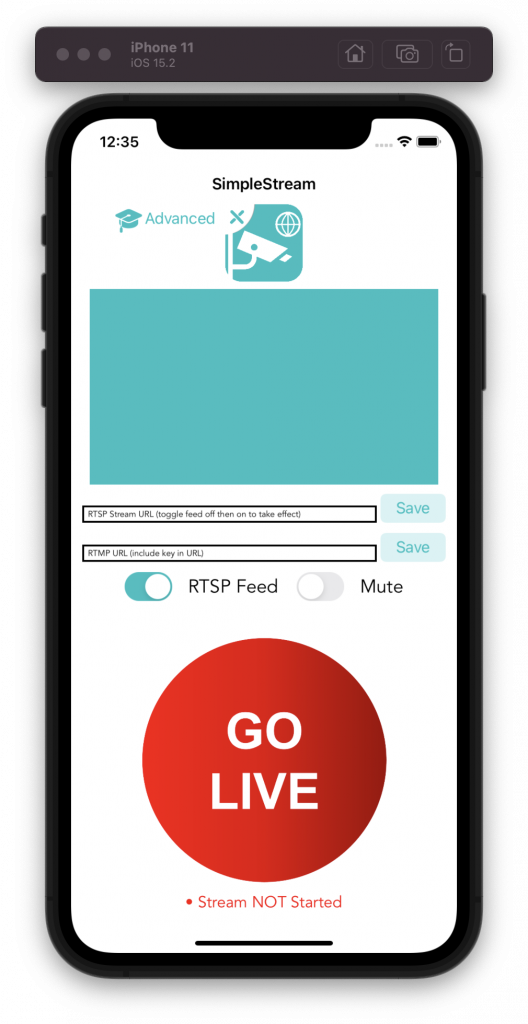
When you first launch the SimpleStream app on your device, you should see a screen identical to the one shown. If you do, move on to the next step.
Step 2: Enter RTSP URL & test
Enter the RTSP URL of your camera. The specifics of the URL depend on your manufacturer and network, but typically this information is displayed in the web portal of the camera (type the camera’s IP address in a browser). If you need help finding this contact the manufacturer of your camera or contact us at info@xalting.com and we’ll see what we can do to help.
Upon hitting save, the app will display your camera’s feed on the built-in viewer. In the event that it doesn’t, try turning the RTSP feed switch on and off. If that doesn’t work, check your RTSP URL. Contact us if you need help.
*Yes, that image is photoshopped, we don’t own a soccer stadium (unfortunately), but you get the point!
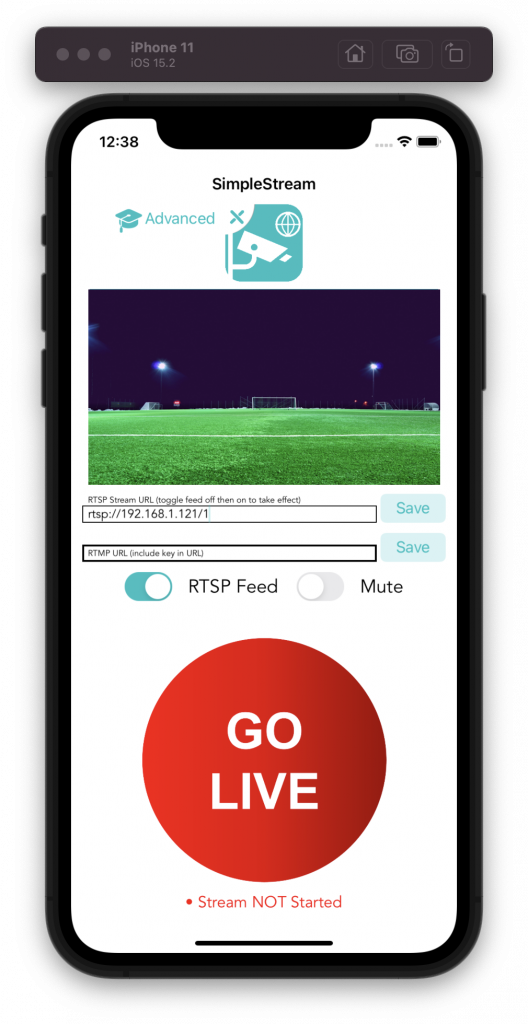
Step 3: Enter RTMP URL
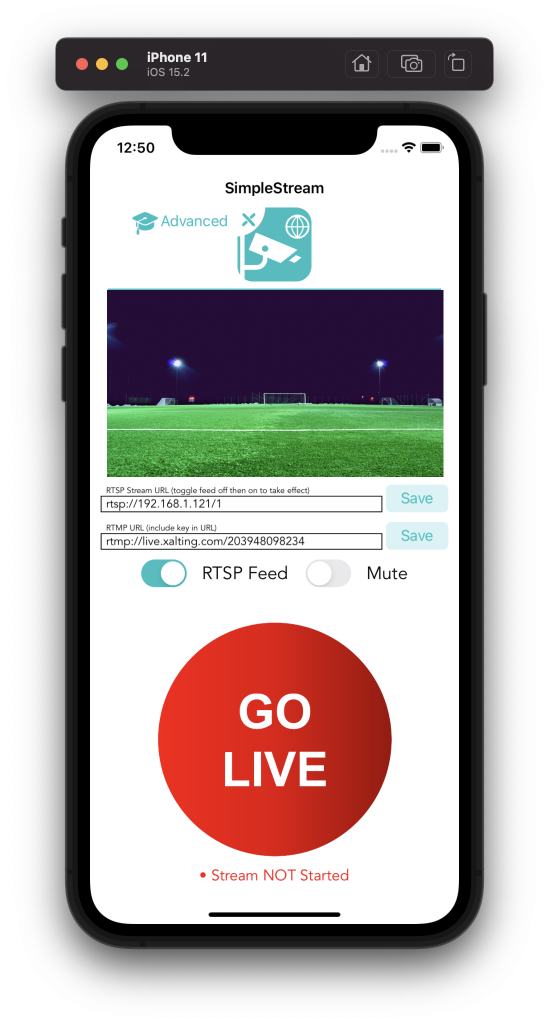
Enter the RTMP URL of your streaming destination. If you are using a service such as YouTube or Restream, make sure to copy the RTMP URL “for mobile.” If you are broadcasting to a protected stream, the stream key MUST be included in the URL or the stream will not work. Hit save once you are done.
Step 4: Test Your Stream
After you have entered your RTSP and RTMP URL, press the Go Live Button and Test your stream to see if it works. If it does not, be sure to alter the resolution as well as GOP of the RTSP output of your camera via its web portal. We recommend setting your device to never turn off when using the app (the app does request your device to never turn off automatically, but you may want to set this in iOS settings just to be sure). If it does not work, check your internet connection and RTMP URL.
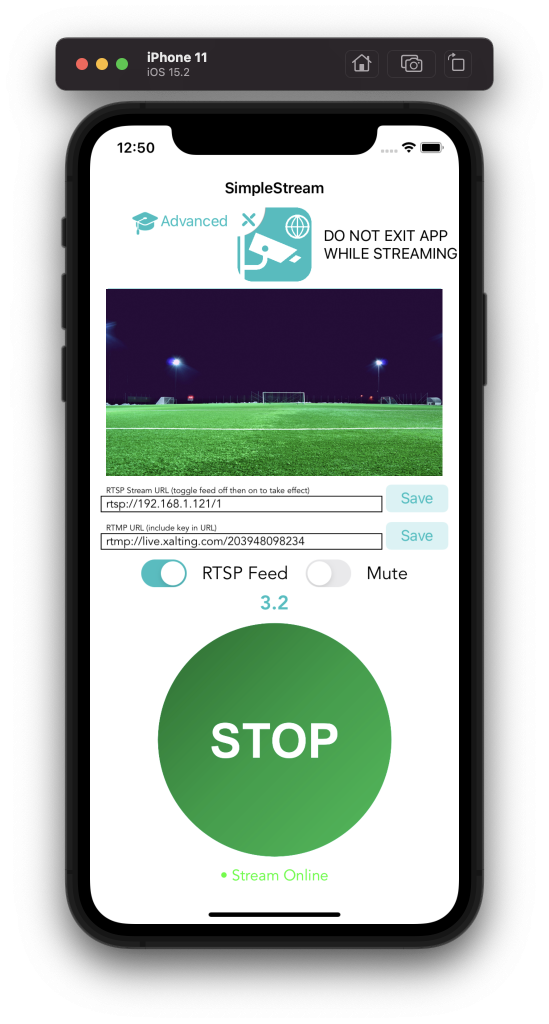
ADVANCED FEATURES
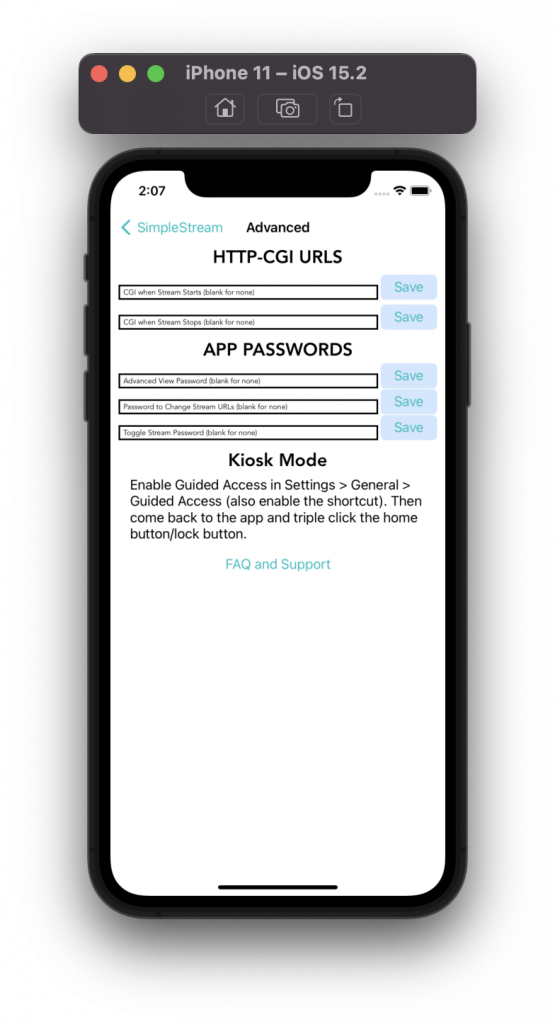
SimpleStream has several advanced featues:
– HTTP-CGI URLS allow you to move your camera to a specific preset (or perform other functionality) when you start and stop your stream. This differs per manufacturer, but the CGI URLS for PTZOptics can be found here: https://ptzoptics.com/wp-content/uploads/2020/11/PTZOptics-HTTP-CGI-Commands-Rev-1_4-8-20.pdf
– APP PASSWORDS allow you to set a password to perform certain functions in the app. This can prevent others from messing stuff up if this is a shared device.
– Guided Access: We highly recommend that you enable Guided Access when using the app, as it prevents any other app from being opened. Once enabled, triple click the home/lock button to enable it. This can be especially useful if this is a dedicated device that will only be used for streaming.